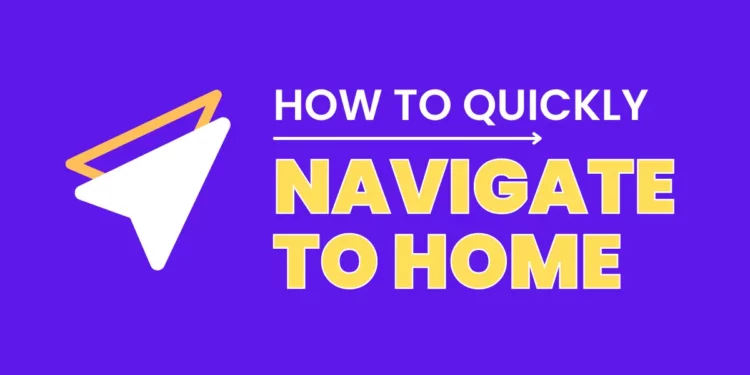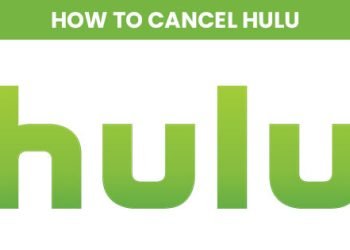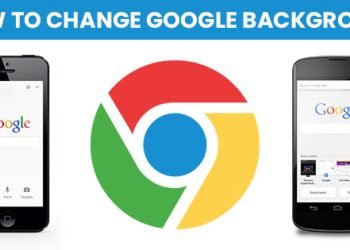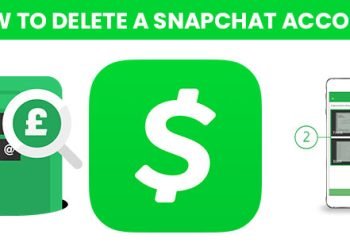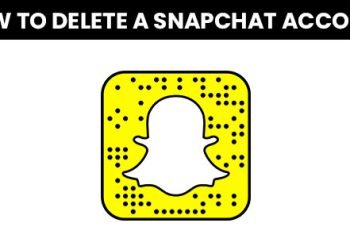Are you searching for how to navigate to my home with just some taps? Many people ask me how to navigate to home easily without the hassle of entering addresses again and again. Then, This comprehensive guide is very important for you. It will guide you everything about how to quickly navigate to home.
Navigate to Home on Your Android using Google Maps
If you’re Android smartphone user, then must be familiar with Google Maps app. Don’t worry if you didn’t use it before. Keep reading this article to know this little and useful trick which will save your time and trouble to enter addresses.
In order to use this feature, it’s necessary to setup your Home & Office address.
Follow the below steps:
- Tap on Google Map’s Icon on Your Android Phone.
- Then Click on “Google Account Icon” to sign In to save your locations.
- Then Tap on “Saved” option in the bottom menu bar.
- Click on “Labeled” under “Your Lists” option.
- Now Enter your Home and Work address.
- Finally, You’ve done it.











Note: If you already saved your Home and Work locations before then no need to follow the above steps.
Yes, If you want to change/remove any address then tap on three dots “…”.
Now, let’s use it.
How to Quickly Navigate to Home using Google Maps in Android
- Tap and hold on the Google Maps Icon on your Android Phone
- A contextual menu will appear and the Google Maps widget, which will show quick access to Home and Work address.
- Then tap on any option either Home or Work.
- Google Maps app will open and create a route from your current option.
- Tap on “Start” button to start navigation.
- That’s all!
Navigate to Home on Your iPhone using Google Maps
If you’re using Google Maps on your iPhone as your main Navigation App while traveling from Home to Work and somewhere else, then this article is very important for you.
Please sit back and read this post with a cup of coffee. Because you’ll know a little trick to quickly get routes from your Home to Office, or from Anywhere to Home with just few taps.
You’ll definitely like it!
It will save your time by getting directions faster without the need of manually type addresses again and again.
Quickly Setup Your Home Address in Google Maps
If you didn’t set up your home and workplace address in Google Map before, then you need to follow the below steps first.
- Open Google Maps App in your iPhone.
- Tap on Menu or Hamburger icon at the top left corner.
- Then click on “Your Places” option.


Now you will see few tabs under “Your Places”.
Tap on “Set once and go” option to enter your Home/Office address.
Note: If you already saved your Home & Office locations before, then you can click on three dots “…” to change it. Otherwise you can skip the above steps. All done!
After setting Home/Office address you’re ready to use this Google Map little feature to quickly get directions with just one tap.
Now, let’s try to use it.
How to Quickly Navigate to Home using Google Maps in iPhone
Follow the below steps to try this simple trick!
- Tap and hold on the Google Maps Icon on your iPhone.
- This will show you the contextual menu and the Google Maps widget, which will show quick access to Home and Work address.
- Then tap on any option either Home or Work.
- Google Maps app will open and create a route from your current option.
- Tap on “Start” button to start navigation.
- That’s all!
Navigate to Home in Karoo 2
Last but not least, If you recently buy Karoo 2 [cycling computer] then you’re may trying to learn it’s usage. So, In this article we’ll just guide you about how to Navigate to Home in Karoo 2.
In this device, The “Navigate to Home” feature allows you to get a Route from your current location to your Home location.
This option can be used on “Ride Page” of the “Control Panel” while riding. So, In order to use this “navigate to home” option, you must have to save your home location from Dashboard.
How to navigate to Home on your Karoo 2:
Please follow the below steps.
- During a ride, click the Top-Left (A) button + Top-Right (C) button together to open Control Center.
- Press Top-Left Physical (A) button or Top-Right (C) to go to the Ride Page.
- Press the Bottom-Right (D) button to OPEN the page.
- Click Top-Right (C) or Top-Left Physical (A) button until the “Nav to Start” button is highlighted.
- Then Press the Bottom-Right (D) button to confirm the action.
- Finally, The Karoo 2 will create a route and navigate you to your Home location.
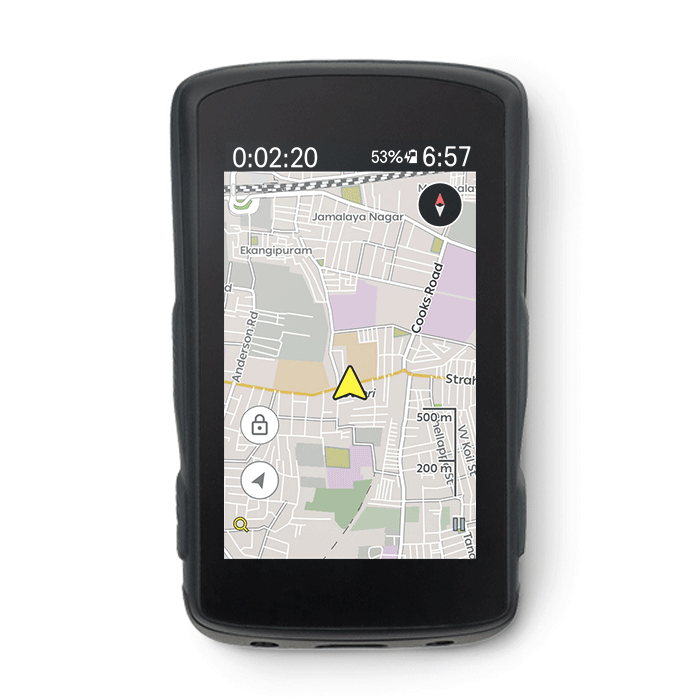
In addition, You can also see the save “Home Location” as a “Purple Pin Icon” on your Karoo 2. You can long press on it and click on the purple rider icon, to see a route navigating you Home.
That’s all. Is this guide helpful for you? let us know in the comment section below.
Also Read: How to Select Multiple Songs on Spotify 2022