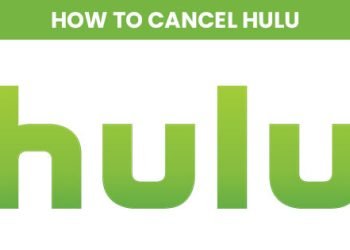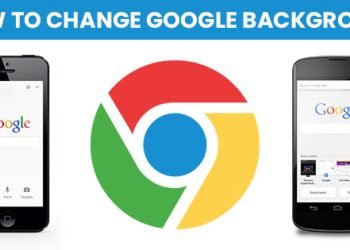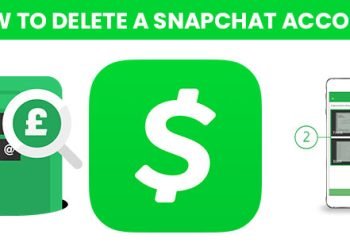How to Deactivate Snapchat account is a simple process that can be completed in just a few steps.
- Open the Snapchat app on your device and log in to your account.
- Go to your account settings by tapping on your profile picture in the top left corner of the screen.
- Scroll down to the bottom of the settings menu and tap on “Help.”
- Select “My Account & Security.”
- Scroll down to the bottom of the My Account & Security menu and tap on “Delete My Account.”
- You will be prompted to enter your username and password, and then to provide a reason for why you are deactivating your account.
- After filling in the required information, tap on “Continue.”
- You will be prompted to enter your phone number to receive a verification code.
- Once you have entered the verification code, you will be asked to confirm that you want to deactivate your account.
- Once you have confirmed, your account will be deactivated and you will be logged out of the app.
Please note that deactivating your account is a permanent action and once your account is deactivated, you will not be able to reactivate it. Before deactivating your account, you may want to download any content you want to keep, such as Snaps, Chats and Stories.
Additionally, after deactivating your account, it may take up to 30 days for your account to be deleted from Snapchat’s servers. During this time, your friends will not be able to send you Snaps or Chats, but your account will still be visible in their friends list.
How to deactivate snapchat account on android
Deactivating your Snapchat account on an Android device is a simple process that can be completed in just a few steps. Here’s how to do it:
- Open the Snapchat app on your Android device and log in to your account.
- Tap on your profile picture in the top-left corner of the screen to open your profile.
- Scroll down and tap on the gear icon in the top-right corner of the screen to open the settings menu.
- In the settings menu, scroll down to the bottom and tap on “I Need Help.”
- In the help menu, tap on “My Account & Security.”
- Under the “Account Information” section, tap on “Delete My Account.”
- A new page will open where you will be asked to enter your username and password. Enter your information and tap on “Continue.”
- On the next page, you will be asked to provide a reason for why you are deactivating your account. Select a reason and tap on “Continue.”
- A message will be displayed that warns you that your account will be deactivated for 30 days before it is permanently deleted. If you are sure you want to deactivate your account, tap on “Yes, Please Delete My Account.”
- Your account is now deactivated, and you will no longer be able to log in or use the app. After 30 days, your account and all of its data will be permanently deleted.
Please note that once you deactivate your account, you will not be able to reactivate it or retrieve any of your data. So it is recommended to download your memories before deactivating the account.
How to deactivate snapchat temporarily
Deactivating your Snapchat account temporarily is a great way to take a break from the platform without permanently losing access to your account and data. Here’s how to do it:
- Open the Snapchat app on your device and log in to your account.
- Tap on your profile picture in the top-left corner of the screen.
- Scroll down and tap on the gear icon to access the Settings menu.
- Select “Account Information” from the list of options.
- Scroll down and select “Delete my account.”
- You will be prompted to enter your username and password to confirm that you want to deactivate your account.
- Select “Continue” and then select “Yes, I want to deactivate.”
- After deactivating your account, you will receive an email from Snapchat with instructions on how to reactivate your account if you decide to come back.
It’s worth noting that you will lose access to your account and all of the data associated with it, including your friends, chats, and Snaps. Additionally, your username will no longer be available for others to use. If you change your mind, you can reactivate your account within 30 days by logging in using your username and password.
How to deactivate snapchat account temporarily in mobile
Deactivating your Snapchat account temporarily on mobile is a simple process that can be completed in just a few steps. Here’s how to do it:
- Open the Snapchat app on your mobile device and log in to your account.
- Tap on your profile picture in the top left corner of the screen.
- Scroll down and tap on the gear icon located in the top right corner of the screen.
- Select “Account Information” from the menu.
- Scroll down to the bottom of the page and tap on “Delete My Account.”
- Enter your username and password, then tap on “Continue.”
- Select “Yes, I want to delete my account” and then tap on “Continue.”
- Enter the reason for deactivating your account and tap on “Continue.”
- A message will appear confirming that your account has been deactivated temporarily.
It’s important to note that when you deactivate your account, it will be hidden from your friends and other users, and your information will be deleted from Snapchat’s servers. However, if you change your mind and decide to reactivate your account, you can do so by logging back in within 30 days of deactivating it.
How to deactivate snapchat id temporarily
Deactivating your Snapchat account temporarily is a simple process that can be done in a few steps. Here is a guide on how to do it:
- Open the Snapchat app on your device and sign in to your account.
- Tap on your profile picture located in the top left corner of the screen.
- Select the gear icon located in the top right corner to access your account settings.
- Scroll down and tap on “I Need Help”
- Select “My Account & Security”
- Select “Account Information”
- Select “Delete My Account”
- Enter your username and password when prompted to verify your identity.
- Follow the on-screen instructions to deactivate your account temporarily.
Once your account is deactivated, it will be hidden from the Snapchat app and your friends will no longer be able to send you snaps or messages. However, your account information and settings will be saved, so you can reactivate your account at any time.
Please note that Snapchat’s policy state that they will retain your account information for 30 days, after which they will delete your account permanently.
It’s important to keep in mind that deactivating your account is different from deleting it permanently. If you deactivate your account, you can reactivate it at any time by logging in with your username and password. If you delete your account permanently, it cannot be reactivated and all your account information will be permanently deleted.
How to deactivate snapchat on Samsung
Deactivating Snapchat on a Samsung device is a simple process that can be completed in a few steps.
- Open the Snapchat app on your Samsung device.
- Tap on your profile picture located in the top left corner of the screen.
- Scroll down and tap on the gear icon located in the top right corner.
- Tap on “I Need Help” at the bottom of the menu.
- Tap on “Account Information” and then “Delete My Account.”
- Enter your username and password, then tap on “Continue.”
- Follow the prompts to complete the deactivation process.
It’s important to note that once your account is deactivated, it cannot be recovered, so be sure to save any important information or contacts before proceeding. Additionally, it may take up to 30 days for your account to be fully deleted from Snapchat’s servers.
In summary, deactivating your Snapchat account on a Samsung device is a straightforward process that can be completed in a few simple steps. Be sure to save any important information or contacts before proceeding and keep in mind that it may take up to 30 days for your account to be fully deleted from Snapchat’s servers.
How to deactivate snapchat on app
Deactivating your Snapchat account is a simple process that can be done in just a few steps.
- Open the Snapchat app on your phone and log in to your account.
- Tap on your profile picture in the top left corner of the screen.
- Scroll down and tap on the gear icon to access your settings.
- Select “My Account & Security” from the settings menu.
- Scroll down and tap on “Delete My Account.”
- Enter your username and password to confirm that you want to deactivate your account.
- Tap on “Continue” and then “Delete My Account” to confirm your decision.
Please note that once you deactivate your account, you will lose access to your account and all its contents, including your friends, Snaps, and Story. Your account will also be removed from the Snapchat servers, so you will not be able to reactivate it later. If you change your mind, you will have to create a new account.
Please also note that If you deactivate your account, your friends will no longer be able to contact you on Snapchat and will not be able to see your Snaps and Story. If you only want to take a break from the app, you can log out of your account instead.
In conclusion, deactivating your Snapchat account is a simple process that can be done in just a few steps. But keep in mind that it will permanently delete your account and all of its contents, and you will not be able to recover it.
How to deactivate snapchat on iphone
Deactivating your Snapchat account on an iPhone is a simple process that can be done in just a few steps. Here’s how to do it:
- Open the Snapchat app on your iPhone and log in to your account.
- Tap on your profile picture in the top left corner of the screen to access your profile.
- Scroll down and tap on the gear icon in the top right corner to access the settings menu.
- Tap on “My Account & Security.”
- Scroll down and tap on “Delete My Account.”
- Enter your username and password to confirm that you want to deactivate your account.
- Follow the prompts to complete the deactivation process.
It’s important to note that once you deactivate your account, all of your Snaps, Chats, and Stories will be permanently deleted and cannot be recovered. Additionally, it is also recommended to wait for 14 days before reactivating your account to avoid any issues.
In conclusion, deactivating your Snapchat account on an iPhone is a straightforward process that can be completed in a few simple steps. Be sure to keep in mind that deactivating your account will result in the permanent deletion of all your Snaps, Chats, and Stories, and that you should wait for 14 days before reactivating your account.
How to temporarily deactivate snapchat on iphone
If you need a break from Snapchat, it’s easy to temporarily deactivate your account on an iPhone. Here’s how:
- Open the Snapchat app on your iPhone and log in to your account.
- Tap on your profile picture in the top left corner of the screen.
- Scroll down and tap on the gear icon in the top right corner of the screen to access the settings.
- Tap on “My Account & Security” and then tap on “Account Information”.
- Scroll down and tap on “Delete My Account”.
- Enter your username and password when prompted, and then tap on “Continue”.
- A message will appear asking you if you’re sure you want to deactivate your account. If you’re sure, tap on “Yes, I Want to Delete My Account”.
- Your account will be temporarily deactivated. You will have 30 days to reactivate your account before it is permanently deleted.
Note: Deactivating your account will also delete your account information, friends, Snaps, Chats, Story, device data, and location data. It can’t be undone.
If you change your mind and want to reactivate your account, simply log in to Snapchat using your username and password within the 30-day period. Your account will be reactivated and all of your information will be restored.
How to deactivate your snapchat account on iphone
Deactivating your Snapchat account on an iPhone is a simple process that can be completed in a few steps.
- Open the Snapchat app on your iPhone and log in to your account.
- Tap on your profile icon in the top left corner of the screen.
- Scroll down and tap on the gear icon in the top right corner to access the settings menu.
- Tap on “My Account & Security.”
- Scroll down to the bottom of the page and tap on “Delete My Account.”
- Enter your username and password to confirm that you want to deactivate your account.
- Read the information on the next page, then tap on “Continue.”
- Enter your phone number or email address and the captcha to verify that you are a human.
- Tap on “Continue” to deactivate your account.
It is important to note that once your account is deactivated, it will be permanently deleted after 30 days. During this time, your account will not be accessible to you or your friends, but you can reactivate it by logging in before the 30 days are up.
Additionally, if you are having trouble with your account, Snapchat also offer options to troubleshoot the issue, such as forgetting your password, or any other account related issues.