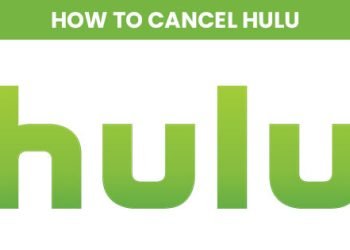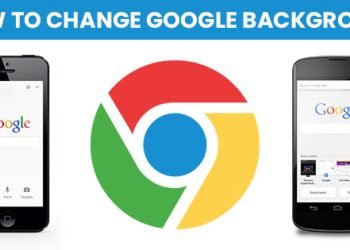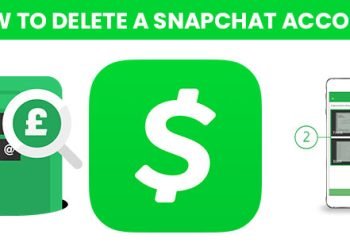Taking a screenshot on an HP computer or laptop is a quick and easy process (How to screenshot on hp). The most common method is to use the “Print Screen” key, which is typically abbreviated as “PrtScn” or “PrtSc” and is located in the top-right corner of the keyboard.
To take a screenshot using the “Print Screen” key:
- Locate the “Print Screen” key on your keyboard. It is typically located in the top-right corner of the keyboard, near the “F12” key.
- Press the “Print Screen” key. This will take a screenshot of the entire screen.
- To save the screenshot, open an image editing program such as Paint or Photoshop, then press “Ctrl + V” to paste the screenshot.
- Save the image as desired.
Another way to take a screenshot on an HP computer is to use the Windows Snipping Tool. This tool allows you to select a specific area of the screen to capture, rather than capturing the entire screen.
To take a screenshot using the Windows Snipping Tool:
- Open the Snipping Tool by searching for it in the Start menu or by pressing the Windows key + R, then typing “snippingtool” and press Enter
- Click on the New button
- Select the area of the screen you want to capture using your cursor.
- Once you’ve selected the area, the screenshot will be opened in the Snipping Tool window, where you can save or edit it.
You can also use the Windows + Shift + S key to take a screenshot on HP computers running Windows 10. This will open a bar on the top of the screen that allows you to select the area of the screen you want to capture and will save it to the clipboard, so you can paste it in any application you want.
In summary, HP computers offer a few ways to take screenshots, including using the “Print Screen” key, the Windows Snipping Tool, and the Windows + Shift + S key combination, depending on the version of windows you’re using.
How to screenshot on hp windows 10
Screenshots are an easy and convenient way to capture and share information from your computer screen. In this article, we will show you how to take a screenshot on a Windows 10 HP computer.
Method 1: Using the Print Screen key
The easiest and most common way to take a screenshot on a Windows 10 HP computer is by using the Print Screen (PrtScn) key. This key is typically located at the top of the keyboard, next to the F12 key. To take a screenshot, simply press the Print Screen key. The screenshot will be saved to the clipboard, and you can paste it into any image editing software, such as Paint or Photoshop.
Method 2: Using the Windows + Print Screen key
Another way to take a screenshot on a Windows 10 HP computer is by using the Windows + Print Screen key. Pressing these keys together will automatically save a screenshot to the Screenshots folder in your Pictures library.
Method 3: Using the Snipping Tool
The Snipping Tool is a built-in utility in Windows 10 that allows you to capture a specific area of the screen. To use the Snipping Tool, follow these steps:
- Press the Windows key + S and type “snipping tool” in the search bar.
- Click on the Snipping Tool to open it.
- Click on the New button to start a new snip.
- Use the cursor to select the area of the screen that you want to capture.
- Once you have selected the area, release the cursor to capture the screenshot.
- The screenshot will be opened in the Snipping Tool, where you can edit and save it as an image file.
Method 4: Using the Windows key + Shift + S
Another way to take a screenshot on a Windows 10 HP computer is by using the Windows key + Shift + S. Pressing these keys together will open the snipping bar at the top of the screen, which allows you to select an area of the screen to capture. Once you have selected the area, the screenshot will be copied to your clipboard, and you can paste it into any image editing software.
In conclusion, there are several ways to take a screenshot on a Windows 10 HP computer, including using the Print Screen key, the Windows + Print Screen key, the Snipping Tool, and the Windows key + Shift + S. Each method has its advantages and is suitable for different scenarios, so choose the one that best fits your needs.
How to screenshot on hp chromebook
Screenshots are a great way to capture important information or share something interesting with others. If you have an HP Chromebook, taking a screenshot is easy.
Here are the steps to take a screenshot on an HP Chromebook:
- Press the “Ctrl” and “Window Switch” keys at the same time. This will capture the entire screen.
- If you only want to capture a specific area of the screen, press the “Ctrl”, “Shift”, and “Window Switch” keys at the same time. This will allow you to select the area you want to capture.
- Once you have taken the screenshot, it will be saved in the “Downloads” folder on your HP Chromebook.
- You can also take a screenshot of just a specific window by pressing “Ctrl” + “Alt” + “Window Switch” keys at the same time
- You can also use the built-in screen capture tool by clicking on the settings button in the bottom right corner of the screen and clicking on the “Screenshot” icon. You can then select the area you want to capture.
- To view your screenshots, simply open the “Downloads” folder on your HP Chromebook and select the image you want to view.
By following these simple steps, you can easily take screenshots on your HP Chromebook and share them with others or keep them for your own records.
How to screenshot on hp elitebook
Screenshots are a useful tool for capturing and sharing information from your computer’s display. Here’s how to take a screenshot on an HP Elitebook laptop:
- Press the “PrtScn” button on your keyboard. This button is typically located near the top of the keyboard, and may be abbreviated as “PrtSc” or “PrntScrn.” Pressing this button will capture an image of your entire screen.
- If you want to capture just a specific portion of the screen, press the “Fn” key and the “PrtScn” button at the same time. This will allow you to select a specific area of the screen to capture.
- To save the screenshot, open an image editing program like Paint or Microsoft Word and press “Ctrl” + “V” to paste the screenshot. You can then edit and save the image as needed.
- Alternatively, you can save the screenshot in windows directly by Pressing Windows key + “PrtScn” button. This will automatically save the screenshot in the Screenshots folder of your Pictures library.
Note: Depending on your specific Elitebook model, the buttons and steps may vary slightly. Consult your laptop’s manual or online documentation for more detailed instructions.
How to screenshot on hp laptop without printscreen button
Taking a screenshot on an HP laptop without a Print Screen button may seem like a daunting task, but it is actually quite simple. There are several ways to capture a screenshot on an HP laptop without using the Print Screen button.
- Use the Windows + PrtScn keyboard shortcut: Press the Windows key and the PrtScn key at the same time. This will automatically save a screenshot of your entire screen to the “Screenshots” folder in your “Pictures” library.
- Use the Alt + PrtScn keyboard shortcut: Press the Alt key and the PrtScn key at the same time. This will capture a screenshot of the active window on your screen.
- Use the Snipping Tool: The Snipping Tool is a built-in Windows application that allows you to capture specific regions of your screen. To use the Snipping Tool, open the Start menu and type “Snipping Tool” in the search bar. Select the application from the results and use it to capture the desired region of your screen.
- Use the Windows Game Bar: If your HP laptop is running Windows 10, you can use the Windows Game Bar to capture a screenshot. Press the Windows key + G to open the Game Bar, then click the camera icon to capture a screenshot.
- Third-party software: You can also use third-party screenshot software such as Lightshot, Greenshot, or Nimbus Screenshot. These programs allow you to capture screenshots, edit them, and save them in a variety of formats.
In conclusion, there are several ways to take a screenshot on an HP laptop without a Print Screen button. Whether you prefer to use keyboard shortcuts, built-in Windows applications, or third-party software, you can easily capture and save screenshots on your HP laptop.
How to screenshot on hp envy x360
Taking a screenshot on an HP Envy x360 is a quick and easy process. Here are the steps to follow:
- Locate the “Print Screen” key on your keyboard. It is typically located in the top row of keys, near the “F12” key.
- Press the “Fn” key, located in the bottom left corner of your keyboard, and the “Print Screen” key at the same time.
- Your screenshot will be automatically saved to your computer’s clipboard.
- Open an image editing program, such as Paint or Photoshop, and press “Ctrl” and “V” at the same time to paste the screenshot into the program.
- You can then edit and save the screenshot as needed.
Alternatively, you can also use the Windows key + Shift + S, this will open the snipping tool and allow you to capture the specific area of the screen you want to capture.
In summary, to take a screenshot on an HP Envy x360, press the “Fn” key and the “Print Screen” key at the same time, or use Windows key + Shift + S to open the snipping tool.
Note: The above instructions may vary slightly depending on the specific model of your HP Envy x360, but the general process should be the same.